In today's globalized business environment, the need to build good relationships with partners, suppliers, internal groups, investors and customers is more important than ever. Online high-quality meetings through video conferencing equipment allow you to communicate effectively, helping you build the compelling relationships needed for business success. We can see that online meeting devices are changing the way we work every day.
Also, if you can not be present at the meeting then do not worry, VCPlayer is the specialized software for viewing video formats recorded by the AVer video conferencing device. VCPlayer in addition to playback (Playback) also has the ability to convert file record to popular MOV format. With VCPlayer, you can review all meeting content from your computer with various display options. Pictures from the camera, content ... all are clearly displayed and can be exchanged each content on the video file normally.
Easily play back on PCs and laptops, and convert those files to mp4 and mov
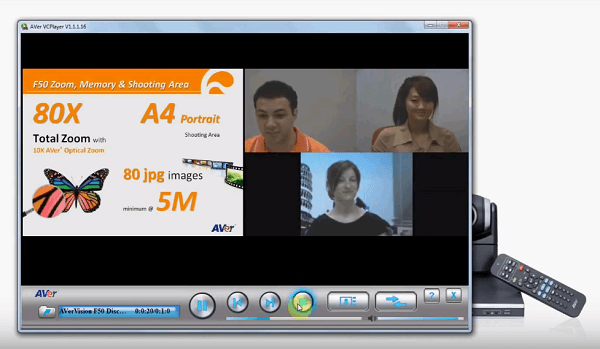
View and manipulate the videoconferencing AVer recordings with the latest version of the VCPlayer video player software. You can watch recorded video files using the one-touch AVer recording feature and even change the layout during playback to capture details you may have missed. Alternatively, you can convert video from its original format to the popular MOV format using the easy-to-use VCPlayer converter.
Main function
- Playback sessions are recorded using AVer's exclusive one-touch recording feature
- Convert video to mov format for easy playback through popular video players.
- Change the layout of video format anytime during playback to view your meeting from different angles.
Minimum requirements for installation equipment:
- AVer VCPlayer is set up on Windows® XP (SP2) or later
- Use Intel® Pentium® 4 or AMD Athlon® XP or higher; 2.4GHz Pentium 4 or Intel Core 2 Duo or higher
- The device requires at least 512MB of RAM or more
- Hard disk: 50MB free hard disk space
User manual:
- Click start> All Programs> VCplayer Aver> VCplayer, or double-click the VCPlayer icon on the computer screen.
- Click the file icon to locate the .VC file
- Select the desired file and click "Open".
VCPlayer and Frequently Asked Questions:
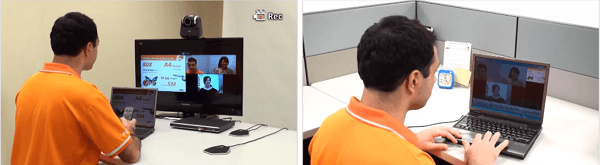
1. Why can not I see the toolbar when I run Windows on a Mac?
• Try to adjust the resolution of your Windows screen.
2. How can I convert the recorded video (.vc file) to other formats?
• VCPlayer can help convert video from its original format to the more widely used MOV format. You can download it from Aver's dowload center.
3. Why can not I play videos on some free media player?
• MOV has many audio and video that can not be played on most free music players. We recommend you to play MOV files with Apple QuickTime Player.
4. Why can not I quickly forward video on VCPlayer?
• VCPlayer only fast forward videos 5 minutes at a time. Therefore, it will not be activated when the rest of the video is shorter than 5 minutes.
5. Does the resolution change after converting the format?
• Are not. Resolution does not change
6. How will recorded videos be stored on a USB drive? Size / duration?
• Your video will be split into 2 GB for each file when it exceeds 2GB





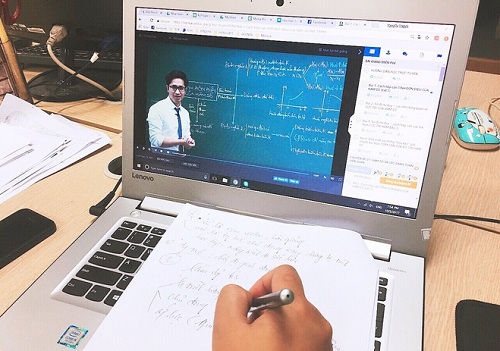




.png)
